LED blinking means
creating a project so that an LED will be on and off after a certain period.
Thus a rhythm has to be created.
Circuit Diagram for LED Blinking Project
All you need to do to
be a Proteus peak device is -
- Arduino.
- LED.
Now we connect the positive edge of the LED with pin 10 of Arduino and connect it with the negative edge like a circuit with a ground connection like this figure.
Code
In the beginning, we
write the code, then it will be understood.
int led = 10;
void setup ()
{
pinMode (led, OUTPUT);
}
void loop ()
{
digitalWrite (led, HIGH);
}
We will first take a variable. Here, since we
have attached the LED to PIN 10 of the Arduino, we take this pin as a variable
called ‘led’. Whose value is 10? That means writing PIN 10 somewhere or writing
‘led’ is the same thing. And these variables can be of different types. Here we
will take the value of the variable as 10 which is an integer type. So I have
denoted this variable with int. Then we take a function called void setup ().
The function of this function is to specify here - which variable or pin will
work. That is, the pin will work as input or output. Which must be written in
parentheses of pinMode. Since our PIN 10 will act as the output depending on
which LED is on or off, I wrote. pinMode (led, OUTPUT);. As I said before, the
word led means PIN 10. Because we named it led. And in the continuous rule of
programming, everyone has to give a semicolon at the end of the line.
Again we call a new
function. That is a void loop (). The function of this function is to specify
the function here. That is, what we have mentioned in the void setup ()
function, in this function they have to explain the work. Another function of
this function is to follow the instructions we give in it, after the work is
finished, all stops from which the work will be repeated. That is, once you
follow the instructions, you will not stop, you will start that instruction
again from the beginning. Until then, the previous instructions will continue.
So we wrote in this function, digitalWrite (led, HIGH);. That means the positive
edge of PIN 10 or led will be HIGH. And HIGH means - ON or binary number 1.
Once the code is
compiled, we will get a .hex file on the C drive below. Someone must go to the
Preferences from the File menu and turn on the Compile and Upload menus. Now
copy the link of the hex file, double click on the Arduino of Proteus, paste it
into the Program File and click OK. Now if we run the project, we will see that
the LED is on. Not extinguished. Why not go out? The answer is simple. Because
we have digitalWrite (led, HIGH) in void loop () function; Wrote. This means,
the LED will be on or the PIN 10 will be HIGH. LOW was not mentioned. So it
will burn, not extinguish. But we intended to turn the LED on and off. Let's do
that.
This time we give the
input program again as before,
int led = 10;
void setup ()
{
pinMode (led, OUTPUT);
}
void loop ()
{
digitalWrite (led, HIGH);
delay (1000);
digitalWrite (led, LOW);
delay (1000);
}
We will first take a variable. Here, since we
have attached the LED to PIN 10 of the Arduino, we take this pin as a variable
called ‘led’. Whose value is 10? That means writing PIN 10 somewhere or writing
‘led’ is the same thing. And these variables can be of different types. Here we
will take the value of the variable as 10 which is an integer type. So I have
denoted this variable with int. Then we take a function called void setup ().
The function of this function is to specify here - which variable or pin will
work. That is, the pin will work as input or output. Which must be written in
parentheses of pinMode. Since our PIN 10 will act as the output depending on
which LED is on or off, I wrote. pinMode (led, OUTPUT);. As I said before, the
word led means PIN 10. Because we named it led. And in the continuous rule of
programming, everyone has to give a semicolon at the end of the line.
Again we call a new
function. That is a void loop (). The function of this function is to specify
the function here. That is, what we have mentioned in the void setup ()
function, in this function they have to explain the work. Another function of
this function is to follow the instructions we give in it, after the work is
finished, all stops from which the work will be repeated. That is, once you
follow the instructions, you will not stop, you will start that instruction
again from the beginning. Until then, the previous instructions will continue.
So we wrote in this function, digitalWrite (led, HIGH);. That means the
positive edge of PIN 10 or led will be HIGH. And HIGH means - ON or binary
number 1.
Once the code is
compiled, we will get a .hex file on the C drive below. Someone must go to the
Preferences from the File menu and turn on the Compile and Upload menus. Now
copy the link of the hex file, double click on the Arduino of Proteus, paste it
into the Program File and click OK. Now if we run the project, we will see that
the LED is on. Not extinguished. Why not go out? The answer is simple. Because
we have digitalWrite (led, HIGH) in void loop () function; Wrote. This means,
the LED will be on or the PIN 10 will be HIGH. LOW was not mentioned. So it
will burn, not extinguish. But we intended to turn the LED on and off. Let's do
that.
This time we give the
input program again as before,
int led = 10;
void setup ()
{
pinMode (led, OUTPUT);
}
void loop ()
{
digitalWrite (led, HIGH);
delay (1000);
digitalWrite (led, LOW);
delay (1000);
}
Here we call a new function called delay ().
Its function is to run or delay the instruction exactly as it is written inside
this function for as many milliseconds as it is written. Then according to the
code-
- digitalWrite (led, HIGH); - The LED will be on.
- delay (1000); - This is how 1000 milliseconds will run.
- digitalWrite (led, LOW); - The LED will be off.
- delay (1000); - This is how 1000 milliseconds will run.
After doing this, the
program will start working from the top again according to the function of the
void loop () function.
The LED will continue
to be on for 1000 milliseconds or 1 second in a row.
You can increase or
decrease the time of this deal if you want. But keep in mind, whatever we write
inside, the delay time will be as many milliseconds.
In the next part, I
will discuss advanced thinking on this LED blinking project.






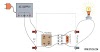







0 Comments